 |
| |
|
| |
Welcome |
|
| |
Welcome to the Store Visualizer 18 quickstart guide. This short tutorial will help you to rapidly familiarize yourself with the basic work flow of the application.
For more indepth information about the features of the software, please consult the product manual which is also available through the Store Visualizer help system. Simply click the product manual button on the welcome screen or hit F1 anytime when working on a project. Should you experience any problems or have questions about the usage of the software, then please visit the Support section.
We hope you enjoy using Store Visualizer 18! |
|
| |
|
|
| |
|
|
| |
Step 1: Working from a spherical photography environment or a 3D virtual environment ? |
|
| |
Store Visualizer supports two distinct project types : spherical photographic environments and virtual 3D environments. Each project type offers a distinct set of features when creating it and interacting with it. |
| |
|
|
| |
Spherical photographic environments |
|
| |
| |
 |
A project based on a spherical photographic environment allows you to place your 3D models into photographically acquired shelving from an actual existing store. Your packaging models and products can be seamlessly integrated with existing photographic products already on shelf.
Store Visualizer comes with 5 sample spherical environments. Additional environments can be created according to your specifications, in a location of your choice. Please contact your sales representative for more information about this service.
Click on Spherical photographic environments to get more details about this kind of environment. |
|
| |
When using Store Visualizer 18 for the first time, we recommend that you get used to the basic tools by working with the sample spherical environments that come with the software. Please refer to Spherical photographic environments for more information about loading projects and templates. |
| |
|
| |
|
| |
Virtual 3D environments |
|
| |
| |
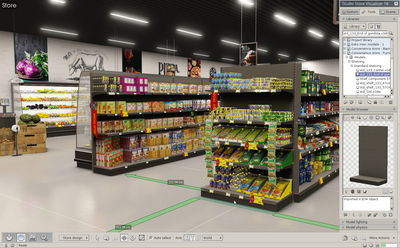 |
A virtual 3D environment gives you complete control over the design and the layout of your 3D virtual retail space. Using the store and shelf editing features of Store Visualizer, you can easily add shelving, create aisles, fill them with products and customize the look of your store in real time.
A project based on a virtual 3D environment allows full freedom of movement and interaction of both camera and 3D models within the simulated area.
Click on Virtual 3D environments to get more details about this kind of environment. |
| |
|
|
|
| |
|
| |
|
| |
|
| |
|
|
|
© Copyright 2018 VTales graphics - All rights reserved.
|