 |
| |
|
|
| |
Support |
|
| |
This concludes our short tour into the basic features of Store Visualizer 18. We hope you enjoyed this quick guide !
For more in-depth information please consult the product manual that came with your installation of Store Visualizer. You can easily access it by pressing F1. Should you run into problems using Store Visualizer 18, then please consult the list of commonly encountered problems below.
If you do not find an answer to your problem or have additional questions, please do not hesitate to contact the Esko support team. |
|
| |
|
| |
|
|
| |
|
| |
|
| |
Issue #1: Unsupported graphics card or driver |
|
| |
Make sure your computer meet the minimum requirements for Store Visualizer 18:
https://wiki.esko.com/display/SystemRequirements/Store+Visualizer+system+requirements+-+Product+overview+page |
|
| |
| |
|
If the error message shown on the left (The OpenGL subsystem could not be initialized) appears directly after starting Store Visualizer, then your graphics system does not meet the minimum requirements for Store Visualizer 18.
Check with your hardware manufacturer if you are unsure about the OpenGL compliance of your graphics card. As a general guideline, recent graphics cards from NVIDIA® or ATI® are very likely to be compliant. It is also very important to make sure that your graphics drivers are up to date. Please visit the website of your graphics card or computer manufacturer to get the latest graphics drivers for your system. On Apple Mac computers, please use the Apple software updates to get a latest graphic drivers. |
|
|
| |
|
| |
|
| |
Issue #2: Incorrect display or crashes with Intel graphics adapter |
|
| |
Like any other advanced graphics application using the OpenGL graphics system, Store Visualizer is dependent on standard compliant graphics drivers from the graphics card manufacturer. Unfortunately, to the date of this writing, Intel does not offer reliable and standard compliant OpenGL drivers for their graphics adapters. Therefore, VTales does not officially support Intel graphics adapters for use with Store Visualizer.
Running Store Visualizer on Intel graphics adapters may result in poor performance, severely reduced feature set, incorrect display and/or graphical artifacts, as well as random crashes of the application. VTales recommends using graphics adapters from NVidia or ATI/AMD for best results with Store Visualizer. |
|
| |
|
| |
|
| |
Issue #3: No PDF reader application installed |
|
| |
| |
 |
The Store Visualizer help requires a PDF reader application to be installed on your PC. The error message on the left (Can't load help file. No application associated with the file type) will be shown if no such application is available.
This issue can be resolved by installing a PDF reader, such as Adobe® Acrobat Reader. |
|
| |
|
|
|
| |
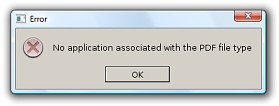 |
A similar problem can occur when generating a product report (No application associated with the PDF file type). As described above, the issue can be resolved by installing a PDF reader application. |
|
| |
|
|
|
|
| |
|
| |
|
|
|
© Copyright 2018 VTales graphics - All rights reserved.
|
